Keeping Your Engineering, Legal, and Nonprofit Teams in Binghamton, Corning, and Endicott Secure (and Sane)
If you’ve ever worked in an office, you know that shared drives can be both a blessing and a curse. On one hand, they’re like the community fridge, everyone can access what they need. On the other hand, they’re also like the community fridge, somebody is always “accidentally” deleting the payroll spreadsheet or leaving files labeled “Final_FINAL_USE_THIS_ONE”. At Triple Cities Network Solutions, your local IT consulting and help desk heroes in Binghamton, Corning, and Endicott, NY, we believe user permissions shouldn’t be a mystery wrapped in an enigma. So, buckle up as we demystify the process of setting user permissions in shared drives, with a few laughs (and IT horror stories) along the way.
Why User Permissions Matter: The “Oops, I Deleted the Engineering Designs” Tale
Imagine this: Your engineering firm in Binghamton just finished their magnum opus, a bridge design so elegant it would make Leonardo da Vinci weep. Suddenly, Bill from marketing, who believes “Excel is for everyone,” accidentally drags the folder to the Recycling Bin. Just like that, months of work spiraled into the digital abyss. If only there’d been proper user permissions!
User permissions aren’t just about keeping files safe, they’re about giving the right people the right access, while ensuring that friendly neighborhood “accidental deleters” can’t wreak havoc. Whether you’re a nonprofit in Endicott safeguarding donor lists, a legal firm in Corning defending client confidentiality, or a Syracuse, NY engineering company keeping blueprints under wraps, proper permissions are the first line of defense.
The Basics: What Are User Permissions in Shared Drives?
In IT consulting lingo, user permissions are the rules that determine who can read, write, modify, or delete files within your shared drives. Think of it as the velvet rope at an exclusive club, except instead of bouncers, you have your friendly IT help desk team. Typical permission levels include:
- Viewer: Can see files but not touch (or delete!) them.
- Commenter: Can add comments but not alter the original files.
- Editor: Can modify files, great for those who need to collaborate.
- Owner: Has all the power (with great power comes great responsibility—and, occasionally, IT-induced anxiety).
Pro tip: Never give “Owner” permissions to someone who still thinks “password” is a good password.
Step-by-Step: How to Set User Permissions Like an IT Pro
Step 1: Identify Your Users and Groups
Start by figuring out who needs access. In a nonprofit, you may have a “Donor Relations” folder that only development staff should touch. In engineering, maybe only the project leads need to edit design files, while interns can view them (sorry, interns). In legal, confidentiality is king, no sharing case files with just anyone. Organize users into groups based on roles. Your IT help desk (hey, that’s us!) can help automate this process, making management a breeze.
Step 2: Choose the Right Platform
Shared drives come in many flavors—Google Drive, Microsoft OneDrive, Dropbox, and good old-fashioned file servers. The steps are similar across the board, but let’s use Google Drive as an example because who doesn’t love those colorful icons?
Step 3: Set Permissions at the Folder Level
Always set permissions at the top (folder) level, not on individual files. Why? Because otherwise you’ll spend your weekends untangling permissions spaghetti worthy of a cyber-Michelangelo. By setting permissions on folders, everyone within the group gets the right access automatically, and you can easily update permissions as teams change.
Step 4: Assign Roles (with Caution!)
When adding users or groups to a shared drive or folder, select their permission level with the care of a lawyer in Horseheads New York, reviewing a contract. For example:
- Give “View” access to general staff who just need oversight.
- Grant “Edit” access only to those who truly need it (not just because they asked nicely).
- Reserve “Owner” for managers and IT admins, trust us, you don’t want to give this to just anyone. Remember what happened with the “Great Recipe Book Deletion of 2021” at the Endicott Bake Sale Nonprofit? Yeah, we still have nightmares.
Step 5: Test, Audit, and Update Regularly
Don’t set permissions and forget them! People come and go; roles change, and that temp you hired last summer may still have access to sensitive files. Schedule regular audits (quarterly is a good rule of thumb) and run a permission “fire drill” to spot any issues. Your IT consulting partners in the Southern Tier (wink, wink) can run automated checks and even set alerts for suspicious activity.
Industry Spotlights: Engineering, Legal, and Nonprofit
Engineering Firms: Protecting Intellectual Property in Binghamton and Beyond
For engineers in Binghamton and Utica, New York, your blueprints are gold. User permissions ensure only authorized team members can make changes or download files. We’ve seen firms where a “helpful” intern accidentally uploaded a meme instead of a schematic (“BridgeDesign_FINAL.jpg” turned out to be a cat in a hard hat). By setting permission levels, you avoid these “creative contributions.”
Legal Practices: Guarding Confidentiality in Vestal
Legal teams thrive on confidentiality. A well-set permission system means your junior paralegal can’t accidentally email the Smith v. Jones deposition to all staff. Set case folders so only assigned attorneys and paralegals have editing rights. Use “View Only” for admin staff. An extra tip: Enable logging so you can track access if things go awry (“Who opened the ‘Very Confidential’ folder at 2:00 a.m.?” Spoiler: It was probably the office cat. Or the night shift paralegal.)
Nonprofits: Sharing with Purpose in Johnson City
Nonprofits juggle sensitive donor data, grant paperwork, and event plans. In one memorable case, a well-intentioned volunteer accidentally sent the entire donor database to “Everyone” instead of “Development Team.” Oops. By setting up group permissions and restricting sensitive folders, you ensure your organization stays compliant (and out of next month’s help desk horror stories).
Common Mistakes: A Parade of Permission Pitfalls
- Giving Everyone Full Access: Just because you want your team to feel included doesn’t mean they should have the keys to the kingdom. Save yourself the heartache.
- Forgetting to Remove Old Users: That intern from two years ago? Still has access. Time to clean house!
- Setting Permissions on Individual Files: Recipe for chaos. Always, always set at the folder level.
- Ignoring Audit Logs: If you’re not reviewing who did what, you might miss when someone “accidentally” deletes your annual report.
Triple Cities Network Solutions’ IT Help Desk Tips for Smooth Sailing
- Document Everything: Keep a record of who has access to which folders (bonus points for color-coded charts!).
- Educate Your Team: A five-minute permissions training can save hours of headaches. Plus, we promise we’ll make it more exciting than watching paint dry.
- Use Two-Factor Authentication: Especially for sensitive files. Because “Summer123!” just doesn’t cut it in 2025.
- Leverage Automation: Many shared drive platforms have features to auto-remove users when they leave. Set it and forget it!
- Partner with Pros: Your friends at Triple Cities Network Solutions are always a call (or help desk ticket) away. Whether you’re in Binghamton, Corning, or Endicott, we’re here to help you avoid digital disasters, with a few jokes thrown in for free.
The Great Permission Mix-Up
Picture this: The Endicott Nonprofit Alliance is planning its annual gala. Someone, in an admirable (but misguided) bout of enthusiasm, set the gala planning folder to “Anyone with the link can edit.” Fast forward to Monday, the entire folder was filled with recipes for vegan cupcakes, dog adoption flyers, and a mysterious file called “Meme_victory_dance.gif.” Lesson learned: Set permissions with intention and maybe keep the memes in a separate folder.
Final Thoughts: Permission Peace of Mind
Setting user permissions on shared drives doesn’t have to be rocket science or courtroom drama. With a little planning, regular audits, and the support of a friendly IT consulting and help desk team, your organization in the Southern Tier on Northeastern Pennsylvania can keep files safe, teams productive, and memes where they belong. At Triple Cities Network Solutions, we handle the tech headaches, so you can focus on what you do best, whether that’s building bridges, winning cases, or changing the world, one donor at a time.
Need help setting up your shared drives, or want a free “permission audit”? Call Triple Cities Network Solutions, your partners in IT peace of mind in the Southern Tier.
Remember: when in doubt, don’t give everyone editing rights. Trust us. Your files (and your sanity) will be thankful.